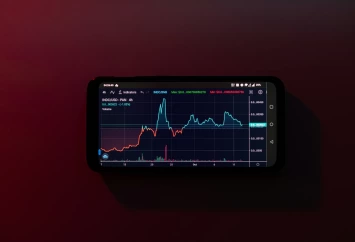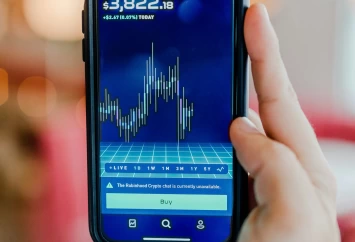Cryptocurrency wallets are essential for securely storing, managing, and transacting with digital assets like Bitcoin and other cryptocurrencies. They come in two main types: hot wallets (connected to the internet) and cold wallets (offline storage).
Hardware wallets are among the most secure options, as they store private keys offline on a physical device. The Ledger Nano X is a leading choice, known for its strong security features and user-friendly access to crypto assets.
For those serious about protecting their cryptocurrency investments, setting up a Ledger Nano X is highly recommended. This hardware wallet ensures cold storage for your digital assets, keeping private keys offline and safe from online threats. In this guide, you’ll learn how to set up your Ledger Nano X, from unboxing to completing your first transaction.
Whether you’re new to cryptocurrency or upgrading your security, this step-by-step tutorial will help you get started with one of the best hardware wallets available.
Step 1: Unboxing and Initial Setup
Now that you’ve decided to take control of your crypto assets with a Ledger Nano X, let’s dive into the unboxing and initial setup process. This hardware wallet offers the perfect balance of security and convenience, making it an excellent choice for both beginners and experienced crypto enthusiasts.
What’s in the Box?
Upon opening your Ledger Nano X package, you’ll find the following items:
- The Ledger Nano X hardware wallet
- A USB-C to USB-A cable for charging and connecting to desktop computers
- A getting started leaflet with important information
- Three recovery sheets for securely writing down your recovery phrase
- A keychain strap for portability
- Ledger stickers (a fun bonus!)
The Ledger Nano X itself is sleek and compact, measuring 72mm x 18.6mm x 11.75mm and weighing only 34g. Its brushed stainless steel and plastic construction give it a premium feel, while the built-in lithium-ion battery ensures you can use it on the go.
Connecting to Your Device
One of the standout features of the Ledger Nano X is its Bluetooth capability, allowing you to connect it to your smartphone for enhanced portability. To get started:
- Download the Ledger Live app on your iOS or Android device.
- Turn on your Ledger Nano X by pressing both buttons simultaneously.
- Open the Ledger Live app and follow the on-screen instructions to pair your device via Bluetooth.
- Once paired, confirm the connection on your Ledger Nano X by pressing both buttons when prompted.
For those who prefer a wired connection or are using a desktop computer, simply use the provided USB-C cable to connect your Ledger Nano X. This versatility ensures you can manage your crypto assets in whatever way is most convenient for you.
Step 2: Installing Ledger Live and Creating a Wallet
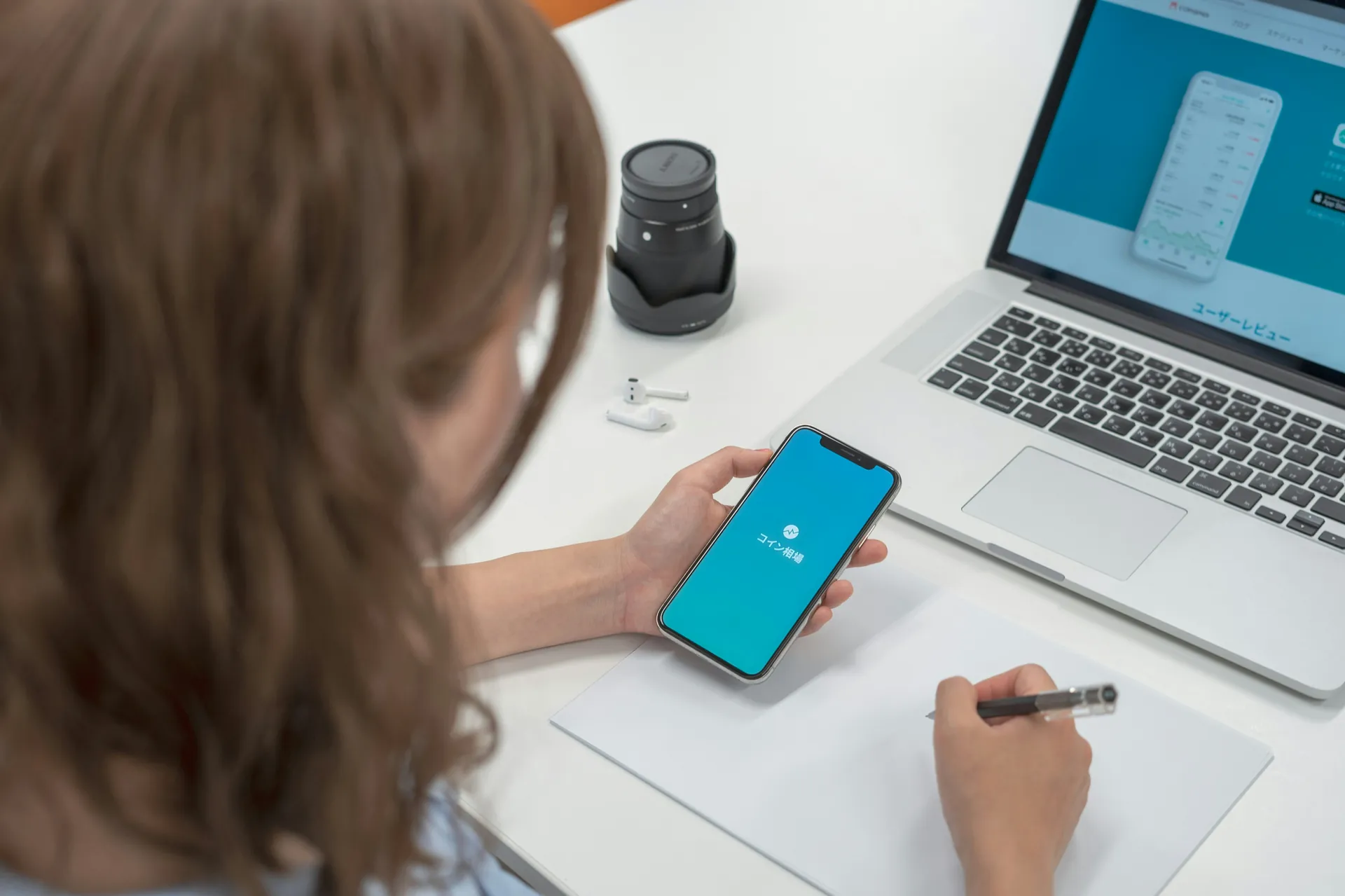
With your Ledger Nano X unboxed and ready to go, it’s time to set up the software that will allow you to manage your crypto assets securely. This is where Ledger Live comes into play, serving as the bridge between your hardware wallet and the various blockchain networks.
Downloading Ledger Live
To get started with Ledger Live, follow these steps:
1. Visit the official Ledger website (ledger.com) and navigate to the “Apps and Services” section.
2. Click on “Download Ledger Live” and select the appropriate version for your operating system (Windows, macOS, or Linux).
3. Once the installer file is downloaded, run it and follow the on-screen instructions to complete the installation process.
4. After installation, launch the Ledger Live application on your computer.
For mobile users, you can download the Ledger Live app directly from the App Store (iOS) or Google Play Store (Android). Remember to only download from official sources to ensure the security of your digital assets.
Setting Up a New Wallet
Now that you have Ledger Live installed, it’s time to create your first wallet:
1. Open Ledger Live and click on “Get started” if it’s your first time using the application.
2. Connect your Ledger Nano X to your computer using the provided USB-C cable.
3. Follow the on-screen instructions in Ledger Live to set up your device. This will include initializing your Nano X if you haven’t already done so.
4. Once your device is recognized, Ledger Live will guide you through the process of creating a new wallet.
5. Choose the cryptocurrency you want to start with (e.g., Bitcoin or Ethereum).
6. Ledger Live will then generate a new account for that cryptocurrency on your Nano X.
Remember, your private keys are stored securely on your Ledger Nano X, while Ledger Live only manages the public addresses. This separation is what makes hardware wallets like the Nano X so secure for storing your crypto assets.
As you add more cryptocurrencies to your portfolio, you can easily create additional wallets for each asset type through the Ledger Live interface. This allows you to manage a diverse range of digital assets all from one secure platform.
Step 3: Adding Accounts and Receiving Cryptocurrency

Now that you’ve set up Ledger Live and created your wallet, it’s time to add cryptocurrency accounts and start receiving funds. This process allows you to securely manage multiple digital assets on your Ledger Nano X.
Adding Cryptocurrency Accounts
To add cryptocurrency accounts to your Ledger Nano X, follow these steps:
1. Open Ledger Live and click on the “Accounts” tab in the left sidebar.
2. Click on “Add account” at the top of the page.
3. Choose the cryptocurrency you want to add from the list of supported assets.
4. Connect and unlock your Ledger Nano X, then open the corresponding cryptocurrency app on the device.
5. Click “Continue” in Ledger Live and wait for it to sync with your device.
6. Once synced, Ledger Live will display the account details. Review the information and click “Add account” to confirm.
Remember, you can add multiple accounts for each cryptocurrency. This is useful for organizing your funds or separating personal and business transactions.
Receiving Funds
Once you’ve added your accounts, you’re ready to receive cryptocurrency. Here’s how to do it securely:
1. In Ledger Live, click “Receive” in the left sidebar.
2. Select the account you want to receive funds into from the dropdown menu.
3. Click “Continue” and connect your Ledger Nano X if prompted.
4. Ledger Live will generate a receiving address.
Verify that this address matches the one displayed on your Ledger Nano X device.
5. If the addresses match, confirm on your device by pressing both buttons.
6. You can now share this verified address with the sender or use it to transfer funds from an exchange.
It’s important to always verify the receiving address on your Ledger Nano X before confirming any transactions. This extra step ensures that the address hasn’t been tampered with by potential malware on your computer.
For added convenience, you can use the QR code feature in the Ledger Live mobile app to quickly share your receiving address with others. This is especially useful for face-to-face transactions or when using mobile wallets.
Remember, your Ledger Nano X keeps your private keys secure offline, while Ledger Live only manages the public addresses. This separation is what makes hardware wallets like the Nano X so secure for storing your crypto assets.
Conclusion
Setting up your Ledger Nano X is an essential step to ensure the security of your cryptocurrency assets. This hardware wallet provides exceptional security features, such as offline storage of private keys and multi-factor authentication. Thanks to its Bluetooth connectivity and the intuitive Ledger Live app, managing your digital assets while on the move has never been more convenient.
Always make sure to verify receiving addresses on your device, utilize the recovery sheets provided, and keep both your PIN and recovery phrase secure. By adhering to these practices, you’ll be taking significant steps to safeguard your crypto investments.
Don’t delay in protecting your digital wealth – set up your Ledger Nano X today and gain peace of mind in the ever-changing world of cryptocurrencies.